Find out the settings your device must have for the app to perform well and learn how to download and install CLICQ on your cell phone.
The mobile version of CLICQ can be installed on devices with Android or iOS systems. Check out the step-by-step instructions below to install CLICQ on each of these models.
Check out this article:
- Minimum specifications for Android devices
- How to download and install CLICQ on the Android operating system?
- Minimum specifications for iOS devices
- Instructions for iOS devices
Minimum specifications for Android:
For CLICQ to be downloaded and installed successfully, your Android device must have some minimum specifications. Are they:
- Version equal to or greater than 9.0;
- Camera with autofocus;
- Internal memory equal to or greater than 32GB;
- GPS;
- RAM memory equal to or greater than 3GB;
- Wi-Fi, 3G or 4G internet connection.
How to download and install CLICQ on the Android operating system?
Step 1: In your device's application menu, locate the Play Store option and tap on it.
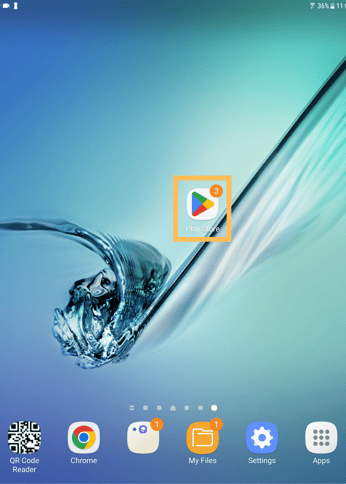
Step 2: In the Play Store search bar, type "CLICQ PariPassu".
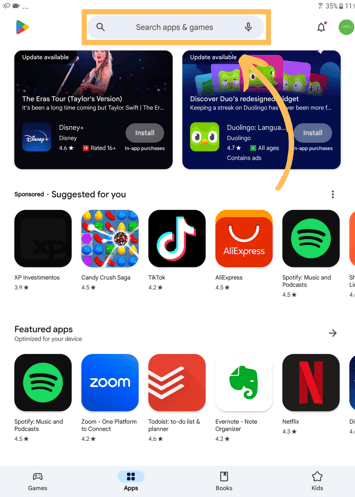
Step 3: When you locate the CLICQ app, tap "Install".
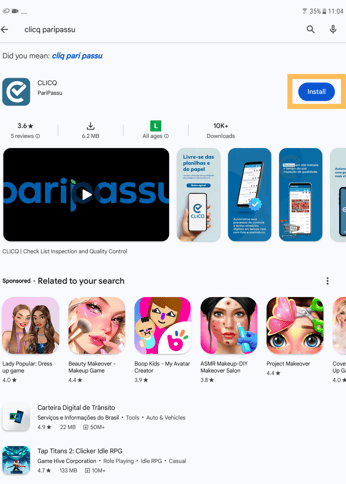
Step 4: Wait for the download and installation to complete and tap "Open" to access the app.
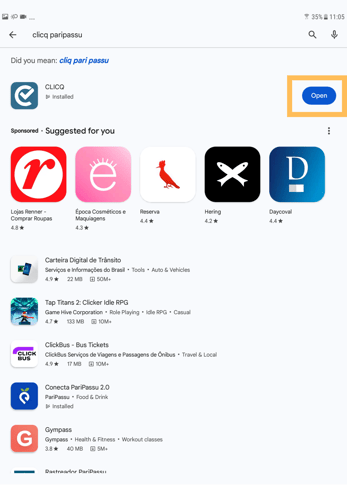
Ready! You can also access CLICQ directly from your device's application menu.
Minimum specifications for iOS:
For CLICQ to be downloaded and installed successfully, your IOS device must meet some minimum specifications. Are they:
- Version equal to or greater than 11;
- Camera with autofocus;
- Internal memory equal to or greater than 32GB;
- GPS;
- RAM memory equal to or greater than 3GB;
- Wi-Fi, 3G or 4G internet connection.
How to download and install CLICQ on the iOS operating system?
Step 1: In your device's application menu, locate the App Store and tap on it.
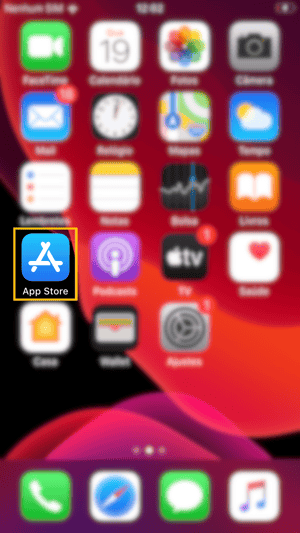
Step 2: In the App Store, tap "search" in the bottom menu bar. Then, type CLICQ PariPassu in the search field.
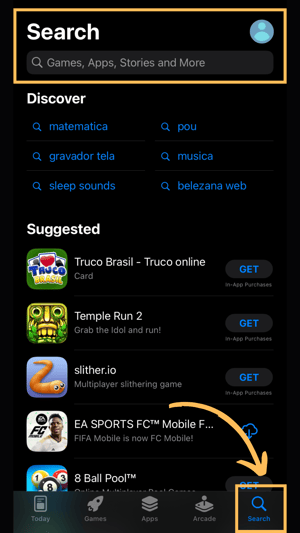
Step 3: When you locate the CLICQ app, tap "Get".
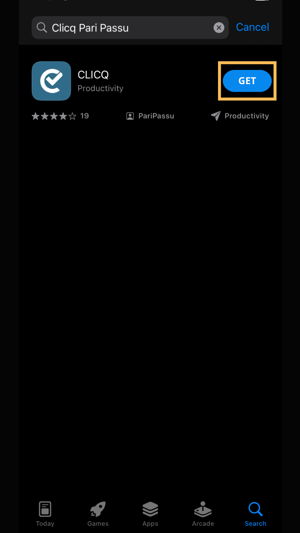
Step 4: Wait for the download and installation to complete and tap "Open" to access the app.
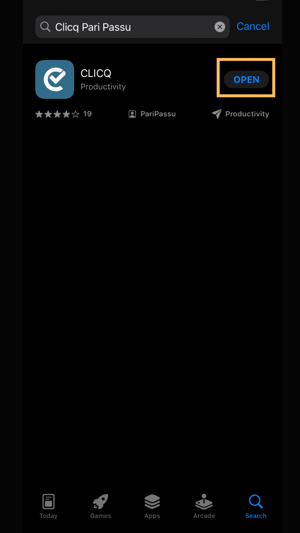
Ready! You can also access CLICQ directly from your device's application menu.
We hope this article has helped you.
If you have any questions, or want to tell us what you thought of this Newsletter, CLICK HERE to contact our team! We will be happy to serve you! 🤗💙
To the next! 🖐️
