The desktop version of the Rastreador has more functions than the web version and will make your job even easier and more complete. Learn how to install!
It can be a little dificult to use the web version of the Rastreador, given that it has a data storage limit. With that in mind, we developed the Desktop version of the Rastreador, which has all the functions and will make your job use even easier! Do you want to know how to download the desktop version? Follow the step-by-step below!
Remember, you only need to download the desktop version once.
After you install it, you can access it whenever you want, just click on the Rastreador 4G icon on your computer.
After you install the desktop version of the Rastreador, the web version will no longer be available for use.
Check out in this article:
- Step-by-step to install the desktop version of Rastreador
- Minimum specifications for using the Desktop version of the Rastreador
Step-by-step installation of the desktop version:
Step 1: The fisrt thing you need to do is to download the Rastreador to your computer. The download can be done through the link below:
Click here to download the desktop version of the Rastreador.
Attention: The Rastreador PariPassu can only be installed on Windows 7, 8 and 10.
If your browser is configured to download automatically, the download will start without asking for the desired installation location. If this setting is not active, you will be asked to choose the installation location. We recommend that you select your desktop (1) and then click Save (2).
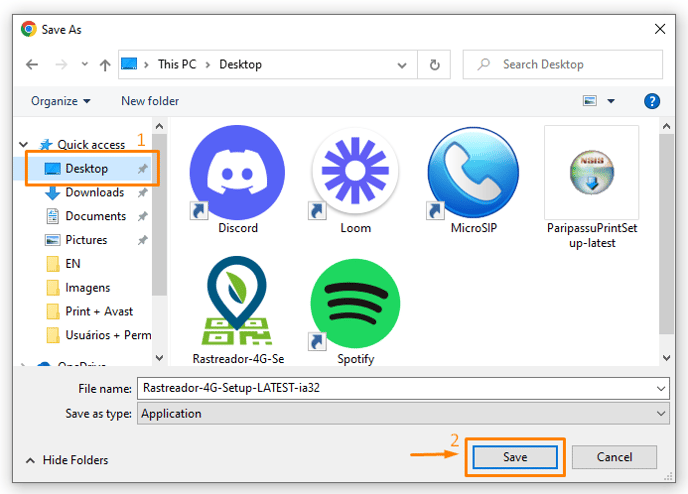
Step 2: After download, you must locate the installer, that is, the Rastreador 4G application, and click on it to open. This is the icon that will appear for you:

Remember that the application will be in the location you selected in Step 1. If your download is automatic, and if you have not selected any location, the application will be in the "Downloads" folder on your computer.
Step 3: Windows may display a security alert message, but don't worry, the installation is safe! If this happens, you must click on “More information” and then on “Run anyway”.
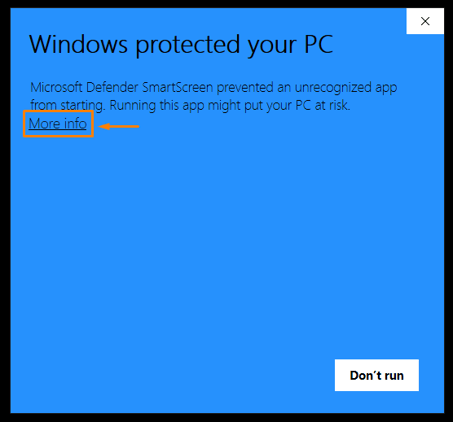
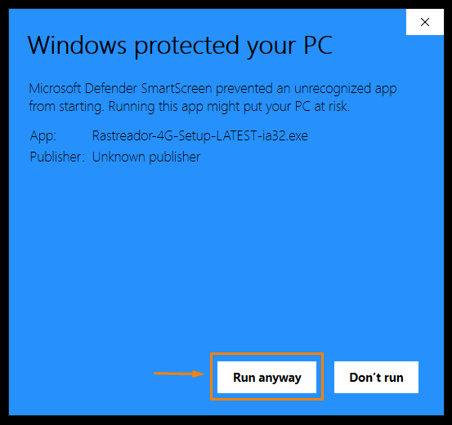
After that, the system will start the installation.
Step 4: When the installation is completed, the system will automatically start and show the Login screen.
To access the Rastreador, you must use the same access information as the web version (your e-mail and password).
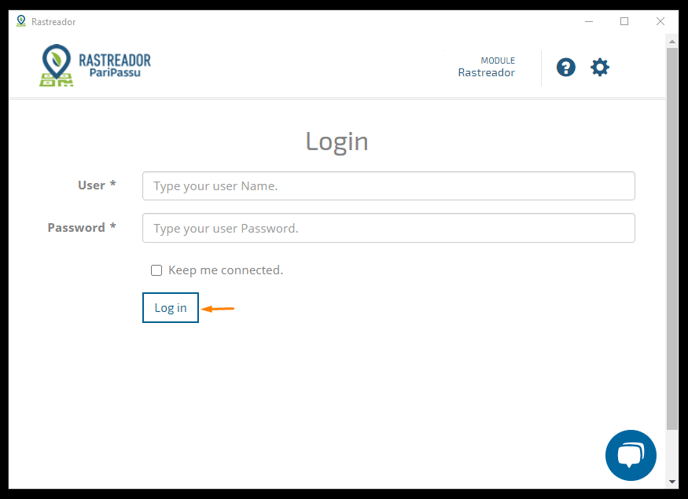
Step 5: If you have more than one company registered, select the company you want to access.
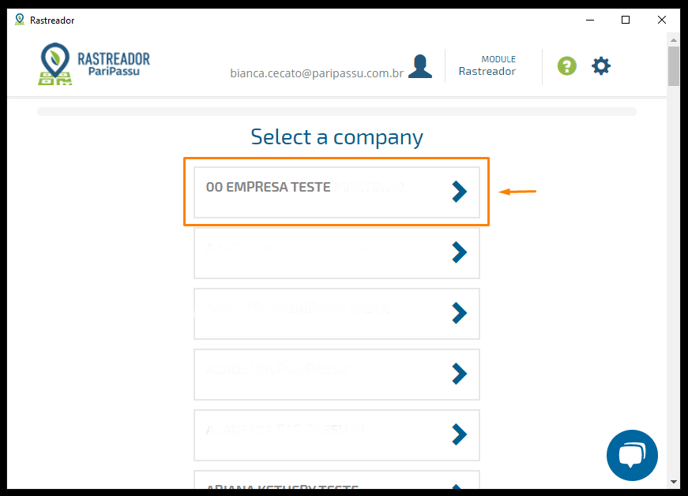
Remember, you only need to download the desktop version once.
After you install it, you can access it whenever you want, just click on the Rastreador 4G icon on your computer.
After you install the desktop version of the Rastreador, the web version will no longer be available for use.
It is done! The desktop version of Rastreador is already installed and ready to use! Don't worry, its interface is the same as the web version, and now you'll have access to all the functions!
Could not install? Click here and talk to one of our attendants. 🍎
Check the minimum specifications for using the Rastreador:
For the Rastreador to work properly, your device needs to have some minimum specifications. Check below:
Web version (access by website):
- The latest updates of Google Chrome and Microsoft Edge do not allow the use of the web version!
Desktop version (software download):
- It can be installed on Windows 7, 8 and 10.
- MacOS, Linux and other systems are not compatible with the Desktop version.
- Devices with a lower configuration may experience errors when running the application.
We hope this article was useful for you! 🍎
See you later! 🤗🍉
