To avoid any loss of applications in progress when launched on the mobile device, it is essential that you follow our Best Practice tips when using the CLICQ application.
The CLICQ application is very useful for carrying out questionnaires using your cell phone, tablet or data collector. However, to ensure that you make the best use of the app, avoiding the loss of applications and optimizing your work, it is essential that you follow the tips we have put together for you!
Tip 1: When the application day starts, do the Sync;
Know that Synchronization is essential for the proper functioning of the application and you must perform it frequently. If you go more than 24 hours without synchronizing the application, it will be automatically logged out and you will have to enter your email and password again the next time you use it.
Tip 2: Whenever you finish an application, click on the "Send Data" option on the Synchronization screen;
You can also keep the "Send applications automatically" option active, but in this case, you will need to be connected to the internet during all applications.
Tip 3: Check the version of the installed application (current version), and if necessary, install the app again, but before that, synchronize the device;
Tip 4: To synchronize your application, your device must be connected to the internet. Therefore, always check if your cell phone is connected to Wi-Fi or 4G before starting. When synchronizing, check the internet connection (Wi-Fi or 4G);
Tip 5: Clean your cell phone cache whenever possible.
If you have questions about how to carry out this process, consult our article How to optimize your cell phone's performance by clearing an application's cache.
Tip 6: Avoid using other applications together. If it is necessary to switch to other applications, we suggest that the application be saved (by clicking on the “save” option within the application itself), and the CLICQ app closed completely;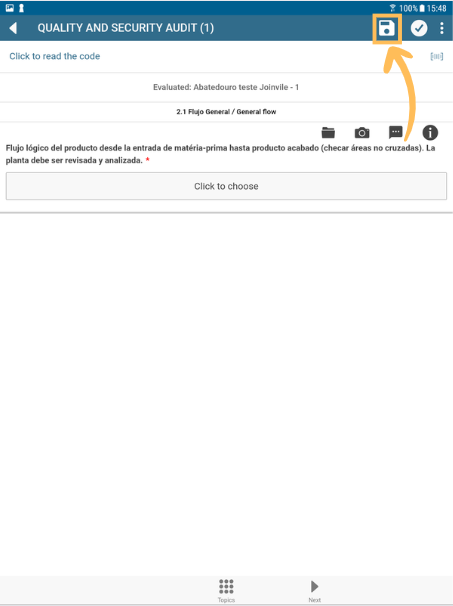
Tip 7: If any message appears on the screen when performing a procedure, we advise you to read it carefully and follow the procedure, and if an error message appears, take a “print” of the screen and contact support.
Whenever there are any changes to the application, please contact us so we can continue to help you.
If you have any questions, or want to tell us what you thought of this Newsletter, CLICK HERE to contact our team! We will be happy to serve you! 🤗💙
To the next! 🖐️
